Aster Pro 3 Multiple Software (Up To 3 Users, MS Windows 7/8/10/11, Lifetime License)
7,700₹
Pro license for 2, 3 or 6 workplaces:
- valid for a lifetime;
- allows increasing the number of workplaces by activating another (basic or additional) license;
- the license can be transferred to other equipment;
- can be activated or transferred to another PC only in its entirety – partial activation on several computers is not supported.
After the license key is activated, it is tied to the HWID of the equipment, and this information is stored on the activation server. In the future, the license key can only be used on the PC on which it was activated, and in order to restore the license (for example, after reinstalling Windows), all you need to do is activate ASTER with the same key.
HWID consists of the HDD1) and CPU serial numbers; any other equipment can be changed without losing the license.
Using the deactivation procedure, you can transfer the license to other equipment.2)
1) HDD or SSD on which Windows is installed
2) for example, to a new PC or to replace the HDD / CPU
Description
Pro license for 2, 3 or 6 workplaces:
- valid for a lifetime;
- allows increasing the number of workplaces by activating another (basic or additional) license;
- the license can be transferred to other equipment;
- can be activated or transferred to another PC only in its entirety – partial activation on several computers is not supported.
After the license key is activated, it is tied to the HWID of the equipment, and this information is stored on the activation server. In the future, the license key can only be used on the PC on which it was activated, and in order to restore the license (for example, after reinstalling Windows), all you need to do is activate ASTER with the same key.
HWID consists of the HDD1) and CPU serial numbers; any other equipment can be changed without losing the license.
Using the deactivation procedure, you can transfer the license to other equipment.2)
1) HDD or SSD on which Windows is installed
2) for example, to a new PC or to replace the HDD / CPU
Best Multiseat Software Aster Pro 3
A single computer that supports numerous concurrent independent local users simultaneously is known as multiseat software. Aster Pro 3 is one of the finest multiseat software that offers you the accessibility of having numerous workplaces to exist within a single PC. With ASTER-Pro 2 you can organise and integrate new workstations by attaching more monitors, keyboards and mouse to a single base device, making it easier to conduct computer classes. You can create a great internet cafe, have workstations at libraries or even at home with Aster Pro 3.
For streamers or professional YouTubers who work on a dual monitor set-up, you can also utilize Aster Pro 3 as one of the best Multiseat Software. Turning a single PC into a Multiple system with the utmost convenience, Aster Pro 3 offers versatility and comfortability in its technology.
Making use of Aster Pro 3 is guaranteed to serve a multitude of purposes.
- Convenient and cheap
- Requires lesser investments than building several workstations on several desktops
- Minimises the costs and maximizes efficiency and affordability.
Hence, using Aster Pro 3 is known to be beneficial.
How To Use Aster Pro 3 Software?
Aster Pro 3 is simple to set up and use. You can use it with following steps:
- Following installation, Aster Pro 3 will instantly identify every monitor you have attached to your computer and generate a unique desktop for each.
- Your computer will instantly start up when you switch it on, allowing users to access their allocated computers right away with no further setup required.
- After configuring the software, you can activate Aster Pro 3 and operate additional workstations immediately.
- To turn on Aster Pro 3, remember to press ‘Enable ASTER’ and the ‘restart’ PC button on the General Tab that can be seen in the ASTER Control panel. Your computer will restart immediately, with the software working as intended to.
Are you tired of juggling between multiple software licenses for your business needs? Look no further than Aster Pro 3 Multiple Software, the ultimate solution that allows you to efficiently manage up to three users on a single platform. With compatibility across MS Windows 7, 8, 10, and 11, and a lifetime license, Aster Pro 3 provides a seamless experience while boosting productivity and cost-effectiveness. In this article, we will explore the features, benefits, and value that Aster Pro 3 brings to businesses of all sizes.
Introduction to Aster Pro 3 Multiple Software
Aster Pro 3 Multiple Software is a powerful tool designed to streamline and optimize your business operations. It enables you to create a multi-user environment on a single PC, eliminating the need for separate machines or additional software licenses. With Aster Pro 3, you can leverage the full potential of your existing hardware resources while providing a personalized and independent experience to each user.
Benefits of Aster Pro 3
Using Aster Pro 3 offers numerous benefits for businesses. Here are some of the key advantages:
- Cost Savings: By consolidating multiple users onto a single PC, Aster Pro 3 helps you reduce hardware and software licensing costs significantly. This solution is particularly beneficial for small businesses and startups with limited budgets.
- Enhanced Productivity: With Aster Pro 3, each user can work independently without interruptions or compatibility issues. This results in increased productivity and streamlined workflows, as employees can access the required resources and applications simultaneously.
- Easy Management: Managing multiple users becomes effortless with Aster Pro 3’s intuitive interface. You can quickly configure user settings, control resource allocation, and monitor user activities, all from a centralized dashboard.
- Space Optimization: In environments where space is limited, Aster Pro 3 eliminates the need for multiple PCs or workstations. This compact solution allows you to maximize the available space without compromising on performance.
Features of Aster Pro 3
Aster Pro 3 comes packed with a wide range of features that cater to the diverse needs of businesses. Some notable features include:
- Multi-User Environment: Create independent workspaces for up to three users on a single PC, with each user having their own monitor, keyboard, and mouse.
- Resource Allocation: Allocate system resources such as CPU, RAM, and GPU to each user, ensuring a fair distribution of computing power.
- Application Compatibility: Aster Pro 3 supports a vast array of applications, allowing users to run different software simultaneously without conflicts.
- Data Security: Each user’s data is stored separately, providing enhanced privacy and security. This isolation prevents unauthorized access to sensitive information.
- Remote Access: Aster Pro 3 enables remote access, allowing users to connect to their workspace from any location, enhancing flexibility and mobility.
Compatibility and System Requirements
To enjoy the benefits of Aster Pro 3, ensure that your system meets the following requirements:
- Operating System: MS Windows 7, 8, 10, or 11 (32-bit or 64-bit)
- Processor: Intel Core i3 or equivalent
- RAM: 4 GB or higher
- Storage: 100 MB of available space
- Graphics: DirectX 9 or later with WDDM 1.0 driver
Please note that Aster Pro 3 is compatible with both new and older versions of Windows, making it a versatile solution for various business setups.
How to Get Started with Aster Pro 3
Getting started with Aster Pro 3 is a straightforward process. Follow these steps to set up and configure the software:
- Download and Install: Visit the official Aster Pro 3 website and download the installation package. Run the installer and follow the on-screen instructions to complete the installation process.
- Configure Users: Launch Aster Pro 3 and configure user accounts according to your requirements. Assign separate peripherals (monitor, keyboard, mouse) to each user.
- Allocate Resources: Determine the resource allocation for each user, ensuring optimal performance based on individual needs. Aster Pro 3 provides an easy-to-use interface to adjust resource settings.
- Install Applications: Install the necessary applications and software for each user. Aster Pro 3 ensures compatibility and prevents conflicts between different applications.
- Start Using: Once the setup is complete, users can log in to their respective workspaces and start using Aster Pro 3 immediately. Enjoy the seamless experience and increased productivity.
Case Studies: Real-Life Examples
To understand the practical implications of Aster Pro 3, let’s explore two real-life scenarios where businesses benefited from its implementation:
- Small Business Growth: ABC Corporation, a growing small business, faced resource constraints and escalating IT costs. By adopting Aster Pro 3, they streamlined their operations, reduced hardware expenses, and witnessed a significant boost in productivity. The multi-user environment enabled their team to collaborate seamlessly and work more efficiently.
- Educational Institutions: XYZ School implemented Aster Pro 3 to optimize their computer lab resources. The school could accommodate more students on a limited number of PCs, reducing the need for additional hardware investments. Students experienced a personalized learning environment, and teachers could monitor individual progress effectively.
Frequently Asked Questions (FAQs)
- Can Aster Pro 3 be installed on a virtual machine?
- No, Aster Pro 3 requires direct access to the physical hardware and cannot be installed on a virtual machine.
- Can I upgrade to a higher user limit after purchasing Aster Pro 3?
- Yes, Aster Pro 3 allows you to upgrade the user limit by contacting our customer support team and purchasing additional licenses.
- Is Aster Pro 3 compatible with macOS?
- No, Aster Pro 3 is designed specifically for MS Windows operating systems and is not compatible with macOS.
- Can I use Aster Pro 3 for gaming purposes?
- Aster Pro 3 is primarily intended for business and productivity use. While it may support certain games, its performance and compatibility with gaming applications may vary.
- What happens if one user’s system crashes? Will it affect other users?
- No, Aster Pro 3 provides system isolation. If one user’s system crashes, it will not impact other users’ sessions, ensuring uninterrupted workflow.
- How can multiple users use one computer?
-
- Windows 10 makes it easy for multiple people to share the same PC. To do it, you create separate accounts for each person who will use the computer. Each person gets their own storage, applications, desktops, settings, and so on.One person, the PC’s administrator, sets up and manages all the accounts, including a variety of system settings that only the administrator can access. The administrator account is established when Windows is first installed or used on the machine. (You can also upgrade other user accounts to administrator status, as I’ll cover later in the story.)If you’re an administrator, setting up a user account is easy. First you’ll need the email address of the person for whom you want to set up an account. Ideally, this should be the sign-in information for their Microsoft account (such as an @outlook.com or @hotmail.com address or a corporate email address at an organization that uses Outlook) so they’ll be able to use all of their existing Windows settings, get access to their OneDrive storage, and download and install apps from the Microsoft Store. Anybody can sign up for a Microsoft account for free.
For now, we’ll assume that the person you want to add has a Microsoft account. Later on I’ll show you how to set up an account if they don’t have one and don’t want to register for one, but note that you can’t set up restrictions for family members unless they sign in with a Microsoft account. Accounts for children can only use an @outlook.com or @hotmail.com domain.
To add a user, click the Start button, select Settings and then choose Accounts. On the Accounts screen, choose Family & other users from the menu on the left. To set up an account for a co-worker, go to the “Other users” section and click Add someone else to this PC. To set up accounts for family members that let you set age limits, game and app restrictions, etc., instead choose Add a family member under the “Your family” section.
- Windows 10 makes it easy for multiple people to share the same PC. To do it, you create separate accounts for each person who will use the computer. Each person gets their own storage, applications, desktops, settings, and so on.One person, the PC’s administrator, sets up and manages all the accounts, including a variety of system settings that only the administrator can access. The administrator account is established when Windows is first installed or used on the machine. (You can also upgrade other user accounts to administrator status, as I’ll cover later in the story.)If you’re an administrator, setting up a user account is easy. First you’ll need the email address of the person for whom you want to set up an account. Ideally, this should be the sign-in information for their Microsoft account (such as an @outlook.com or @hotmail.com address or a corporate email address at an organization that uses Outlook) so they’ll be able to use all of their existing Windows settings, get access to their OneDrive storage, and download and install apps from the Microsoft Store. Anybody can sign up for a Microsoft account for free.
Conclusion
Aster Pro 3 Multiple Software offers an innovative solution for businesses seeking cost-effective and efficient management of multiple users on a single PC. With its seamless compatibility across various Windows operating systems and a lifetime license, Aster Pro 3 enables organizations to optimize their resources, enhance productivity, and reduce expenses. Embrace the power of Aster Pro 3 and unlock the true potential of your business today.


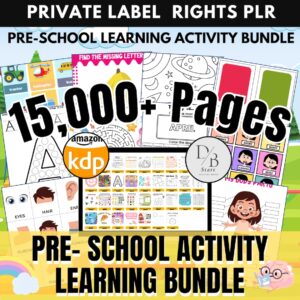

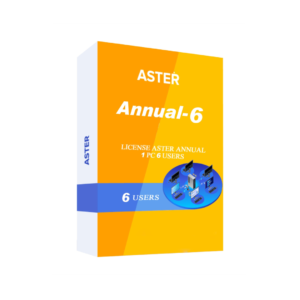






Reviews
There are no reviews yet.