Multiseat Software ASTER Pro 2 (2 Users, Ms Windows 7/8/10/11, Lifetime License)
5,899₹
Description
All You Need To Know About Multiseat Software ASTER Pro 2
ASTER Pro 2 is a game-changer in the ever-evolving field of computing, providing a novel way to turn a single PC into a potent multi-user workstation. With the help of this state-of-the-art multiseat software, which works with Windows XP/7/8/10/11, many users may manage a single PC at once and set up separate workstations with their own monitors, keyboards, and mouse. This article explores how ASTERPro 2 may transform your computer experience by going deep into its features, advantages, setup procedure, and usage.
What Is Aster Software?
Within the computer industry, where resource optimisation and efficiency are critical, ASTER Pro 2 is a ground-breaking solution. ASTER (v7) software is a powerful multiseat programme that lets numerous people utilize a single computer at once, redefining what it can do. With its compatibility with Windows XP/7/8/10/11, this revolutionary technology provides a flexible and affordable way to set up personal workstations in a shared PC environment.
Fundamentally, ASTERPro 2 makes it easier to integrate more workstations by attaching extra keyboards, mouse and displays to a single base unit. This feature-rich programme is perfect for a variety of settings, including home offices, internet cafés, and computer schools. Its versatility also benefits professional YouTubers and broadcasters, who can use it to optimize a single PC into a multipurpose machine that offers unmatched ease and improves their dual-monitor setups.
Benefits Of ibik Aster Pro 2
-
Cost Savings
In the field of multiseat software, ASTERPro 2 is a shining example since it provides several advantages that go beyond conventional computing limitations. This innovative programme offers a number of benefits that meet the requirements of different users, including small enterprises and educational institutions. Its design turns a single PC into a potent multi-user workstation.
-
Enhanced Productivity
The significant cost-saving potential of ASTERPro 2 is one of its main advantages. Users may get the most out of their current gear by using ASTER Pro 2, which removes the need to buy extra computers, displays, and peripherals. This is in line with sustainable computing practices as it reduces electronic waste and results in considerable cost savings.
-
Optimal Resource Utilization
By allowing users to share resources and apps at the same time, the programme lowers redundancy and conserves important storage space. Simplified maintenance and updates necessitate just a single application of modifications for every user, hence promoting effective resource management.
-
Scalability
Because of ASTER Pro-2’s scalability, adding extra licences to accommodate more users may be integrated seamlessly. This flexibility guarantees that the programme may expand to meet changing user needs in the workplace, at home, or in educational environments.
-
Lifetime Licence
For as long as the machine is in operation, unlimited access to ASTER Pro 2 is guaranteed by the lifetime licence. Unlike subscription-based arrangements, this one-time investment offers customers a cost-effective option with long-term benefits.
-
Compatibility
Smooth Integration with Microsoft Windows ASTER Pro 2 performs admirably when it comes to working with Windows 7, 8, 10, and 11. By guaranteeing seamless integration into current configurations, customers may fully utilise ASTER Pro 2 without having to worry about operating system compatibility.
How Does Aster Multiseat Work?
-
Fundamental Design
ASTER Multiseat works fundamentally by establishing virtual workstations inside of a single physical machine. It does this by enabling users to link more keyboards, mouse, and displays to the current setup. An individual user is assigned a specific set of peripherals, thereby converting a single computer into several separate workstations.
-
Peripheral Link
By connecting their peripherals to the host computer’s available ports, users increase the device’s capacity to support numerous input and output devices. By assigning certain resources to each user through this method, ASTER Multiseat makes sure that each user has a set of peripherals that are specifically meant for interacting with the virtual workstation.
-
Customised Desktops
Once peripherals are connected successfully, ASTER Multiseat creates customised desktop environments for every user. Users have their own customised settings, programmes, and data storage on these autonomous desktops. This makes the user experience smooth and private, just like if you had your own physical PCs.
-
Resource Pooling
The capability of ASTER Multiseat to provide resource sharing amongst users is one of its primary characteristics. The programme enables the concurrent usage of resources and applications while each user works inside their own environment. This is the best option for companies, educational institutions, and shared computer spaces since it maximises resource utilisation and simplifies joint operations.
-
Setting Up and Managing
ASTER Multiseat makes setup easier with its user-friendly configurable mechanism. The programme instantly detects each display when the peripherals are connected and creates distinct desktops. Managing user accounts is simple for administrators; they may assign access and change settings as necessary. This simplified setting process improves the software’s usability.
-
Activation and Functioning
The technique of instantly activating ASTER Multiseat is simple. From the ASTER Control Panel, users choose the ‘Enable ASTER’ button and restart the machine. The programme restarts and each connected user may immediately use their assigned workstation. The ASTER Multiseat’s ease of use is enhanced by its simplicity.
-
System Requirements
ASTER Multiseat is made to be flexible enough to work with a variety of system setups. The programme often supports many Microsoft Windows versions, including as Windows 7, 8, 10, and 11, however, particular requirements may differ depending on the number of users and planned usage. Common requirements include a strong processor, enough RAM, and USB ports accessible for attaching peripherals.
-
Optimisation and Compatibility
Numerous devices, such as wireless devices, tablets, card readers, speakers, video cards, microphones, and displays, are compatible with ASTER Multiseat. Applications that make use of video and 3D graphics are compatible with it, guaranteeing a seamless and optimised user experience. The software’s enhanced incorporation into contemporary computer settings is further enhanced by its compatibility with Windows 10/11.
What Are The System Requirements For Aster Multi Seat?
Be sure your computer satisfies the system requirements for best performance before stepping into the revolutionary world of ASTER Multi-Seat. Although the precise specifications could change depending on the intended purpose and user count, the fundamental criteria offer a framework for a seamless and effective multi-user computing experience.
Most versions of Microsoft Windows, including Windows 7, 8, 10, and 11, are supported with ASTER Multi-Seat. An environment that is both responsive and flexible should ideally have a powerful processor that can manage the concurrent tasks of several users. Sufficient RAM is necessary to keep everything running smoothly and make sure that every user’s workstation performs as intended.
How To Use Aster Pro 2?
Procedure for Installation in Aster Pro Multiseat Software
Download ASTER Pro 2:
- To get the ASTER Pro 2 programme, go to the official ASTER website or contact a distributor with authorization.
- Use the Installer now.
- Launch the installation package setup when the software has finished downloading (typically a.exe file).
Accept the Terms:
Peruse the software description and accept the end-user license agreement for ASTER Pro 2.
Boost the parameters of the power supply:
You could see choices to deactivate rapid boot and optimize power supply parameters during installation. Enabling these settings will improve your experience with ASTER Pro 2.
Press “Install”:
Clicking the “Install” button will start the installation procedure. Following the installation, Windows could restart.
Shortcuts for Access:
The ASTER file, which has three shortcuts, will be added to the Start Programmes menu upon installation. The Control Panel, User Manual, and User’s License Agreement are some of these shortcuts.
System Restart:
For the installation procedure to be finished, restart your computer.
Setting up and Activating
Set up ASTER Pro 2 Multiseat Software:
From the Start menu, select the ASTER Control Panel. ASTER Pro-2 configuration and on/off switching is done here.
Turn on ASTER Multiseat Software:
Press the ‘Enable ASTER’ button located on the General Tab of the Control Panel to initiate ASTER Pro-2.
Restart your machine:
In the ASTER Control Panel, select the ‘Restart PC’ button. After your computer restarts, the programme will function as it should.
Specific Desktops:
Upon restarting, ASTER Pro-2 will recognise all of the monitors that are attached to your computer right away and create a personalised desktop for every user.
After the restart, users may instantly access the desktops that they have been assigned; no more configuration is needed.
Licensing
Types of Licenses:
Recognise the several kinds of licences that are available, such as Home Licencing (valid for one year for two workplaces) and Basic Licencing (valid for two to six workplaces).
Turn on the licence:
Activate your Basic Licence if you have one for eternity. After the first year, a home licence may require a new purchase.
Transfer of Licences:
The transfer of basic licences to additional components is possible, although partial activation across several PCs is not supported.
How To Use ASTER Multiseat Software?
- Installation Process: To begin the installation process, first download the ASTER Multiseat programme from the official website or a distributor with authorization. Install the software, accept the end-user licence agreement, and adjust the parameters based on the quantity of workspaces or users you want to configure. After the installation is finished, the computer can restart.
- Peripheral Connection: Attach extra keyboards, mouse, and displays to the host computer. A distinct user workstation is represented by each set of peripherals. Every connected peripheral will be instantly recognised by ASTER Multiseat and assigned to certain users.
- Configuration and Control: To configure and manage user accounts, open the ASTER Control Panel from the Start menu. User accounts may be added, removed, or modified as necessary. You can also manage each user’s access privileges and permissions, dictating which apps they are permitted to use.
- Activation and Operation: To have the modifications take effect, restart the computer after activating ASTER Multiseat in the ASTER Control Panel. Following the restart, each user’s own desktop will be created by ASTER Multiseat and accessible via their own displays, keyboards, and mouse. After the restart, users are able to individually log in and use their assigned desktops.
- Usage Advice: Since ASTER Multiseat enables users to access resources and apps simultaneously, encourages effective resource sharing among users. It’s perfect for group settings where employees may work on several projects at the same time, increasing output. Keep an eye on system performance on a regular basis, particularly if several users are using resource-intensive tasks at once.
Frequently Asked Questions
- How does Aster Multiseat work?
Multiple people may access and utilise a single computer independently thanks to ASTER Multiseat. This is accomplished by setting up distinct workstations for each user by attaching extra monitors, keyboards, and mouse to the host computer. The software of ASTER Multiseat is capable of identifying various add-ons, allowing for seamless, customised user experiences. On the same system, users may operate individually and concurrently, improving resource sharing and teamwork.



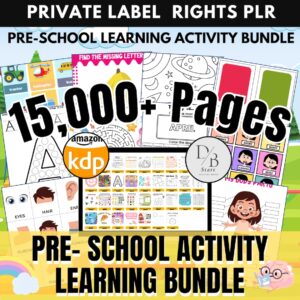






anil lakhani –
Thanks For Aster Gaide this software and install support and working day
Romani Etelä –
good word
shyam –
such amazing software for multiple use
feelopiedigital –
The software features rich customization, Flexible setups, and User friendly interface
urvish patel –
so good software for single CPU to multiple user best software
Deepak Rajbhar –
Multi seat software are very cost effective and on of the best options to save some money. Aster is best software for mult-seat software in affordable price range.
Mayur –
Value for money experience
APLPESH SHARMA –
Best Software For Multiple Screen I like Lifetime Software
Radu Cristian –
Great software and great idea. Works perfectly. Thank you
dainik –
SO GOOD 100% RECHIV KEY